It is a very simple process, but you need to know a few things.
first access via ethernet cable:
I have a 10-meter Ethernet cable that I made 20 years ago. You can buy it or have it made at an electronics store.
connect the cable from the router to the PC.
then in /etc/systemd/network you must create a configuration file.
the file is called priority-name.network
i.e. xx-name.network
In my case I called it 11-eth0.network
If you do not have an extension network the configuration is not loaded.
its content:
[Match]
Name=enp2s0
[Network]
DHCP=yesTo edit the file you must give it permissions 777, then to use the service, permissions 644 otherwise it gives an error.
You must reset the service:
sudo systemctl restart systemd-networkdto view the service status:
sudo systemctl status systemd-networkIf it is disabled you enable it:
sudo systemctl enable systemd-networkdThat is, the command is:
sudo systemctl action systemd-networkdaction:
- restart
- status
- enable
you must be sure of the network interface name.
in my case it is enp2s0
You can find out with the command:
ip link showAfter resetting, you can check if you are connected to the internet
ping google.comThat will give you information every 1/2 second if you are connected to the internet.
You will see something like the following image, hide the IP addresses:
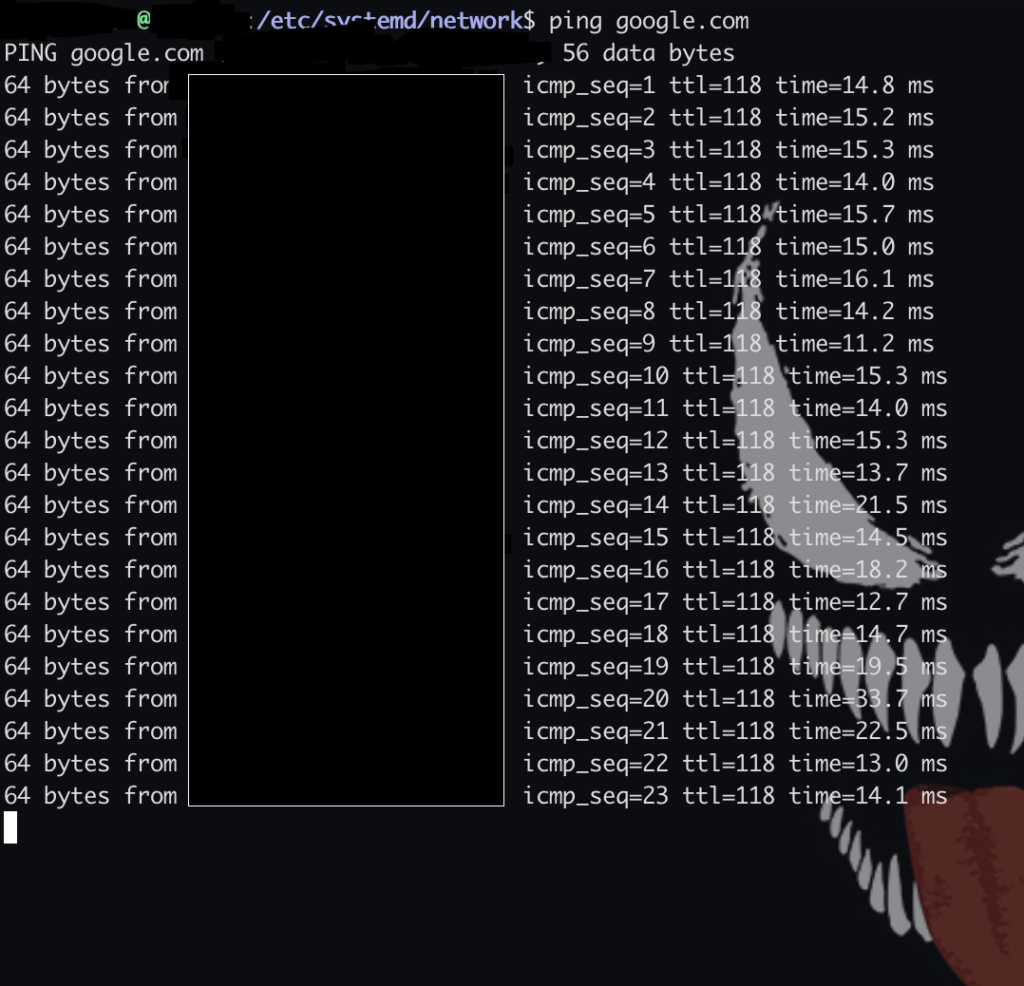
connect via wifi
We will leave the Internet via Ethernet in case some Internet is needed.
That is, if there is a problem connecting to the Internet via Wi-Fi, we solve it with Internet via Ethernet.
Here, I did these steps from another PC via ssh, to make it faster.
To access via ssh you must know the private IP
ip addr showIt is almost certainly the first IP that appears, next to the inet.
then from another pc on the console
ssh user@private_ipand you will be asked for the password of that user.
In the /etc/wpa_supplicant directory you must create a file that is the wpa_supplicant configuration.
the file is called wpa_supplicant.conf
Its content is:
network={
ssid="wifi_network_name"
psk="password"
key_mgmt=WPA-PSK
}with permissions 777.
you need to configure another file.
located in /etc/systemd/network.
I put 10-wlan.network
[Match]
Name=wlx68b9d3103445
[Link]
RequiredForOnline=routable
[Network]
DHCP=yes
IgnoreCarrierLoss=3sTo edit it I set permissions to 777 so that the systemd-networkd service can read it 644.
The file for systemd-networkd is the configuration for the wifi network interface, the wpa_supplicant is the authentication to the wifi network.
systemd-networkd you restart it
sudo systemctl restart systemd-networkdwpa_supplicant runs in the background:
sudo wpa_supplicant -i wlx68b9d3103445 -c /etc/wpa_supplicant/wpa_supplicant.conf -BThe -B parameter indicates that wpa_supplicant should run in the background.
then you can unplug the ethernet cable and do a google ping to verify that you have wifi internet access.
If you restart the PC you will not have Wi-Fi internet, the wpa_supplicant configuration must be loaded at startup.
until you turn off the PC you will have wifi internet.