I will use DYNDNS.
https://account.dyn.com/dns/dyndns
In the Services/DYN DNS HOSTS section.
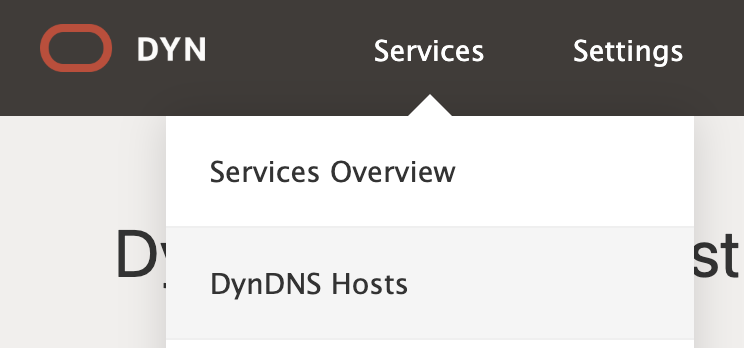
you must create a new host.
- Hostname: server-leibnix.dyndns.ws: This is the domain name you chose. Instead of having to remember your IP address (e.g., 190.138.140.137), you just use this name. It’s much easier.
- Wildcard: create “*.server-leibnix.dyndns.ws” alias: This is a very useful option. If you enable it, any subdomains you try to use (such as www.server-leibnix.dyndns.ws or juegos.server-leibnix.dyndns.ws) will automatically redirect to your same IP address. You don’t have to create a separate entry for each one.
- Service Type: This option allows you to choose how you want the service to behave.
- Host with IP address: This is the most common option and the one you need for your port forwarding and SSH connection to work. It associates your domain name (server-leibnix.dyndns.ws) with your public IP address, so that when someone tries to connect, they are directed to your network.
- WebHop Redirect (URL forwarding service): This is for redirecting to another website. It won’t work for what you want to do.
- Offline Hostname: This option allows you to set your hostname to “offline” if you don’t want it to redirect anywhere.
If your goal is to connect to your PC from the Internet using SSH, you should use Host with IP address as the service type.
Your public IP is dynamic, that is, it changes from time to time. What DYNDNA does is assign an easy-to-remember host to a dynamic public IP.
You just need to update your dynamic public IP when it changes or DYNDNS can do it for you through a software they provide.
The software is called “DYN Updater”
You just need to log in with your account and your hosts will be synchronized.
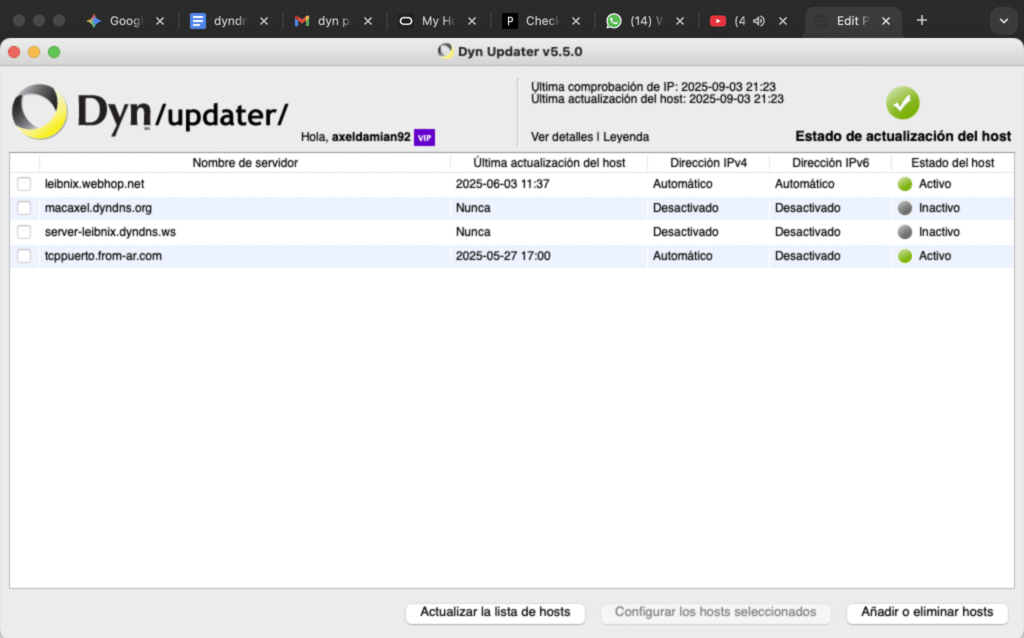
Test that the host works as if it were your same dynamic public IP:
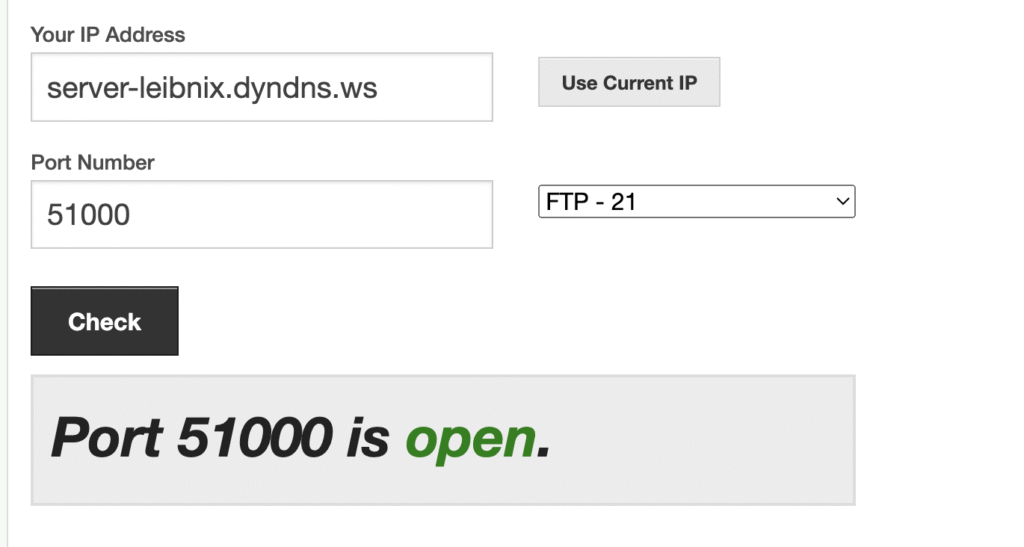
There I am checking if port 51000 is open on my IP.